
When I had my first Windows PC, I spent a large amount of my time in the DOS environment, playing with scripts and trying to optimize memory. When I went into Windows I had access to cool applications like Solitaire… but most of the things I had ran in DOS.
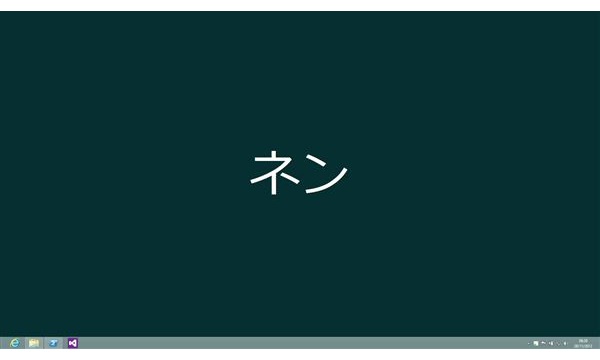
Windows 8 is like that today, most of the applications I need to complete tasks – be that for work or for personal endeavours – are well established on the Desktop UI paradigm. I tend to use laptops mainly, but when I’m working I plug the laptop into a monitor and a keyboard to get stuff done.
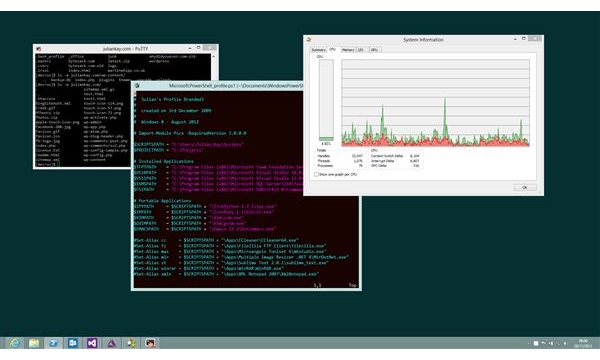
I use a lot of utilities in the desktop for various development tasks, including F#, Python, Ruby, Vim, Filezilla, WinMerge, Fl.ux, KatMouse – all of which are portable applications which do not require installation. I keep these inside my Scripts folder and usually access them via PowerShell commands.
Because these applications sit inside my Scripts directory I get a number of benefits:
- I can sync the tools between computers (manually or via the cloud)
- I don’t need to sit through loads of installs on new machines (and remove the icons from the start screen!)
- I can be sure I always have a rich development environment for when I need to build software
On top of my scripts, I also run a number of proper desktop applications that require installing. Chrome, Office, Visual Studio, SQL Server, the Windows SDK and a few more.
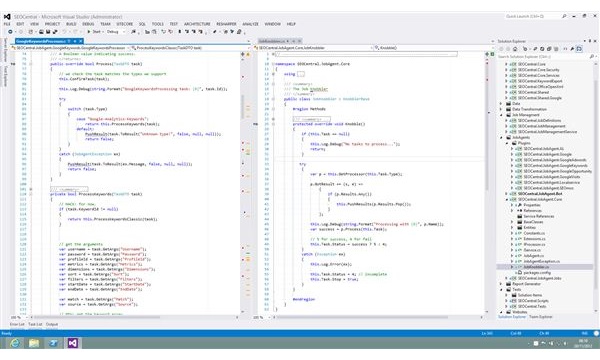
Once I have all these applications installed, Windows 8 gives me everything I need to get tasks done. I have Email, Word Processing, Spreadsheets, and an extremely rich development and scripting environment thanks to Visual Studio and PowerShell.
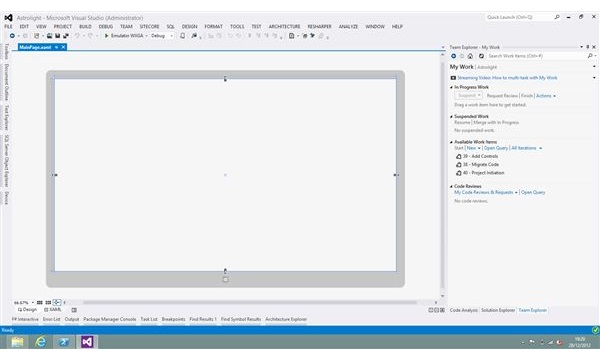
My Desktop doesn’t include a number of things – apps don’t want to see there. No instant messenger, news readers or weather apps. That kind of information is made visible directly through the start screen and its use of Live Tiles. Clicking on the tile takes you to a full screen application that brings your focus to the task at hand.

The full desktop is just one click away. If I want to check if a Visual Studio build has completed I can just flick back to check. This combination of the new and old interfaces seems to work perfectly for me. Taking all the distractions out of the desktop, and moving them into their own space. If I want to play a game of Solitaire – it takes over the full screen, giving me a rich experience. One click in the top left hand corner and I’m back in the desktop with all my windows exactly as they were.
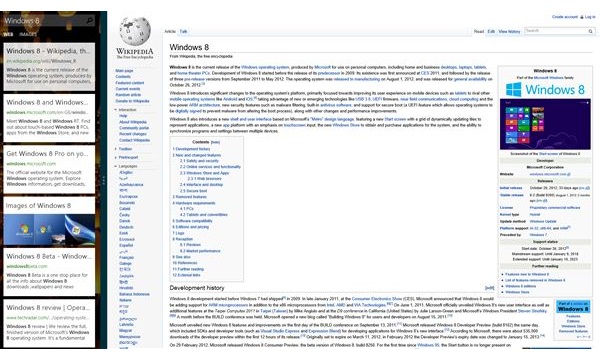
Am I going to continue using the desktop to access applications and consoles? Yup. Windows 8 has more than this though. The new applications we have today are pretty good. The Bing app has turned out to be extremely useful, for example. But where the new apps currently lag is in the more complex tasks like photo manipulation or music creation.
These kinds of experiences would be better in the full screen UI, and I’m very interested in finding out what the likes of Adobe and Propellerhead Software come up with in the future. But at the moment their products like Photoshop and Reason will have to be accessed via the multi-tasking desktop interface.
Many windows features are still only available in the desktop interface. Most notably File Explorer. There’s no way of casually browsing your file system through the new user interface. Sure you can select files to open inside of other applications – but if you fancy just browsing around – you are out of luck.
Through my use, I can say that Windows 8 has surpassed Windows 7 for its ability to get stuff done with a mouse and keyboard. The new start screen is also going to provide a rich user experience for touch input, and the new applications will really shine in these finger friendly scenarios.
While Using Windows 7 now feels like going back in time, I still think there is work to be done with Windows 8. It’ll be interesting to see if Windows Blue brings any changes to the desktop interface.