
One of the nice new features in OneNote for Windows Phone Mango is the ability to pin a ‘new note’ tile to the start screen. I absolutely love this feature, and I don’t remember reading about this anywhere else – so it was a bit of a surprise. When you tap on this tile you are taken to a brand new note inside your default OneNote location. For me this is synchronised with SkyDrive and is accessible from my any of my other computers. Very handy for capturing information when on the move.

Another new addition when it comes to pinning, is the ability to pin a whole OneNote notebook. Currently missing (in this build) is the ability to pin a OneNote section.
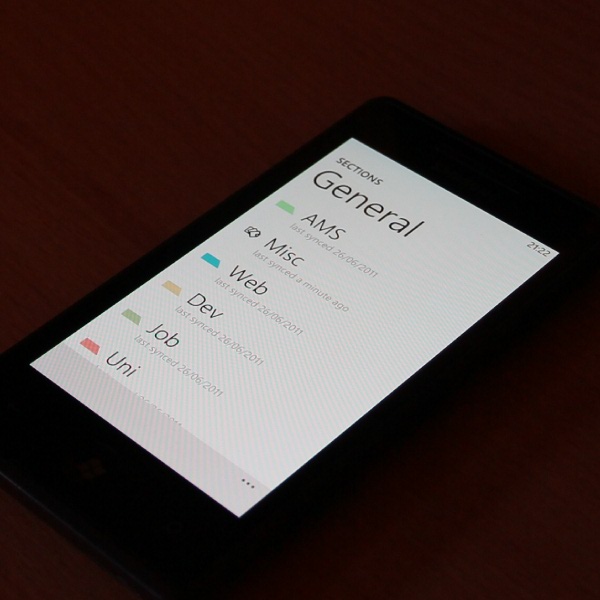
When you tap on the notebook tile you’re taken directly into the list of sections just as expected. Here you can make sure you have the latest changes from SkyDrive or pick your default location for new notes.
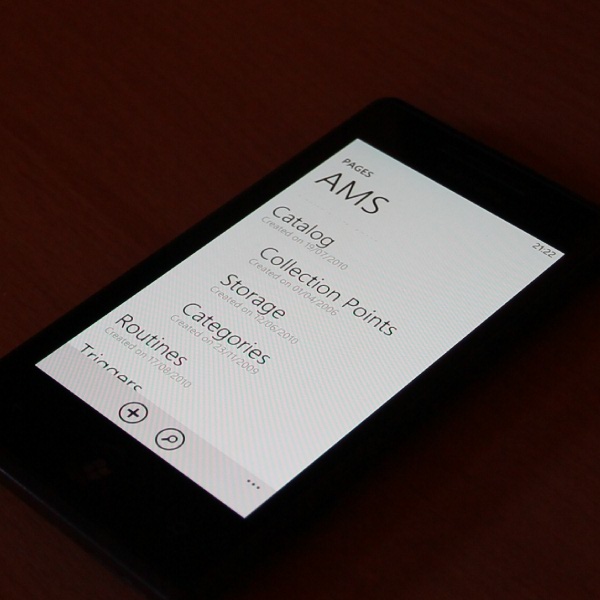
Once you are inside a section you can see the pages. Above you can see a few of my pages are actually nested. I don’t recall seeing the nesting like this on the previous version of Windows Phone – but it might have been there!
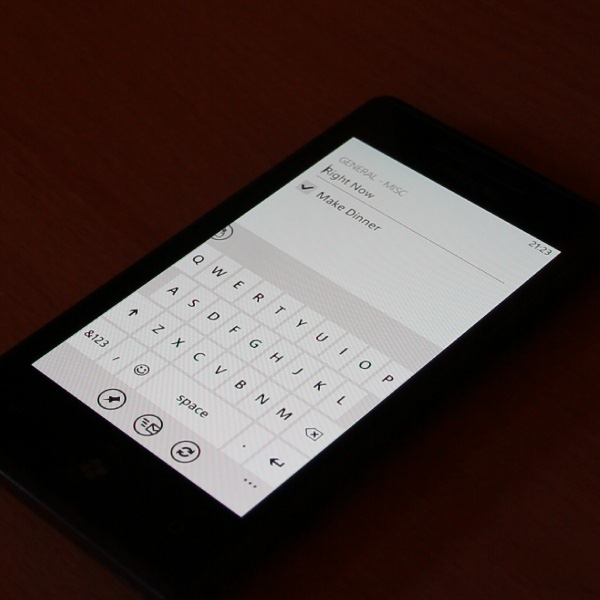
Once you’re actually editing a page you can now create to-do items which can be ticked off. This mirrors the functionality on the desktop version of OneNote. I’m pretty sure this feature was actually available in OneNote for the older Windows Mobile 6 operating system, so I don’t know why it wasn’t in the initial release of Windows Phone 7. I actually use these to-do widgets for simple project management, so I’m very pleased to have the feature back.

Finally, as in the previous version of Windows Phone, you can also pin a note itself directly on the start screen. All of the OneNote tiles now match the colour of the icon on the desktop version of the product, unlike the ‘Office orange’ that was used last time.